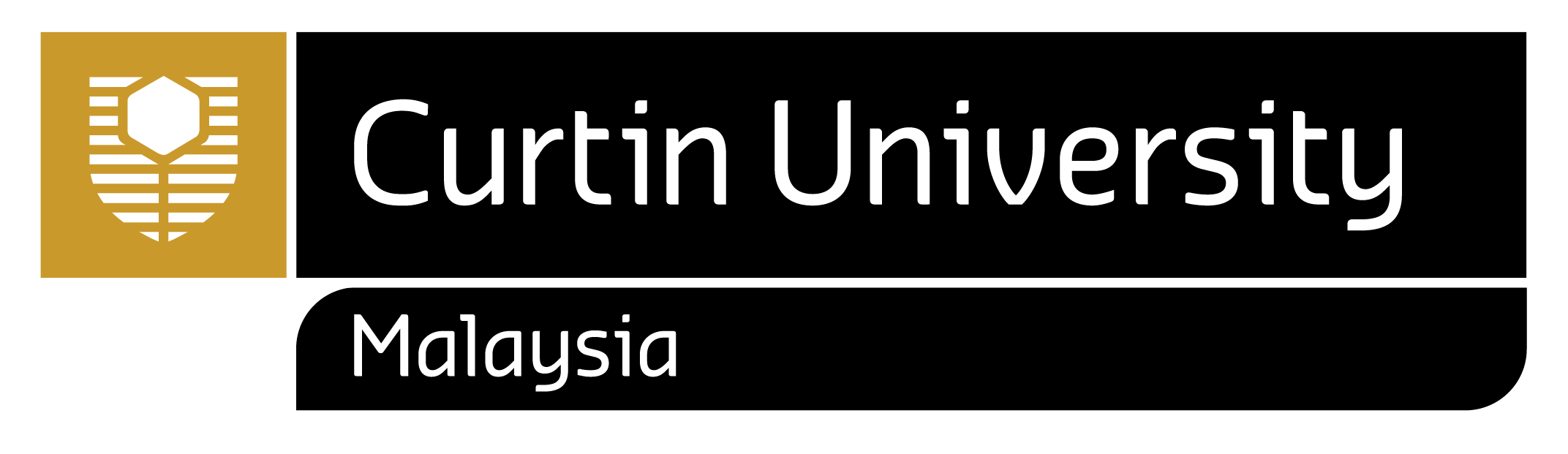ICT tools and guides
Windows login account
All new students need to activate your Windows Login Account before you can access any Student Portals or connecting to Curtin Wireless. Account activation only can be done on campus.

Username : Curtin Malaysia ID number
Password : DDMMYYXx [e.g. DOB: 01/01/1998, Name: Abraham)]
[Date of birth in (DD/MM/YY) format where Xx is the first two letters of your name – Uppercase & lowercase]
Your windows login password is required to meet the following minimum requirements:
-
- Minimum 8 characters
- Not contain the user’s account name or parts of the user’s full name that exceed two consecutive characters
- Contain characters from three of the following four categories:
- English uppercase characters (A through Z)
- English lowercase characters (a through z)
- Base 10 digits (0 through 9)
- Non-alphabetic characters (for example, !, $, #, %)
- Contain characters from three of the following four categories:
User must change their password upon their first logon to the system. Your Windows login password will expire 90 days after a change and you will be notified prior to the expiration. Please reset them before expiration so that there is no interruption in your access to the Curtin network.
If you need to reset the password you may either visit ICT Helpdesk or email to us at it.helpdesk@curtin.edu.my
Moodle
Login for first time:
Username: Curtin Malaysia ID
Password : date of birth (DD\MM\YY)
OASIS
For Undergraduate / Postgraduate Students
Login for first time:
Click “Activate your account” link.
Username: Curtin Perth ID number
Password : date of birth (DD\MM\YYYY)
The student webmail is hosted in Google, which provides a platform for the students to communicate and collaborate with the academic staff.
Login for first time user

Username : Curtin Malaysia Email Address
Password : DDMMYYXx [e.g. DOB: 01/01/1998, Name: Abraham]
[Date of birth in (DD/MM/YY) format where Xx is the first two letters of your name – Uppercase & lowercase]
The login page will be mail.student.curtin.edu.my. If you need to reset the password you may either visit ICT Helpdesk or email to us at it.helpdesk@curtin.edu.my as there is no option to recover the password such as the one used by Gmail.
Curtin Hotspot currently available at these locations:
- HERON 1 (John Curtin Building)
- HERON 2 (Faculty of Business & Humanities)
- HERON 3 (Recreation & Event Centre)
- FALCON 1 (Harry Perkins Lecture Theatre & LT Foyer)
- FALCON 3 (Food Court)
- PRINIA 1 (GP401) Ground Floor & First Floor
- PRINIA 2 (GP402) Ground Floor & First Floor
- PRINIA 3 (GP403) Ground Floor & First Floor
- HORNBILL 1 & 2 (Learning Centre and ICT Centre)
Instructions to connect to Curtin Hotspot:
Non Restricted – Apps/Sites
- Skype
- Safari/Opera/Chrome/Firefox
Time Restricted Access – Apps/Sites
Limited access from 7:30 AM – 6:00 PM (Weekdays)
Weekend: No restriction
- Youtube
- Dropbox
Notes:
- Other mobile apps or websites that are not listed above may not necessarily work/accessible through Curtin Hotspot.
- User can only connect to 1 device at a time. It is advisable to re-connect to CurtinHotspot if you’re unable to browse Internet after 3 minutes.
- Mobile application’s update is not available through Curtin Hotspot, e.g. Google Play Store, Apple iTunes.
- All users are bound by the rules and regulations stated in the ICT Policies & Procedures.
The Internet access in the on-campus accommodation is provided to support the academic related activities for Student and Staff that stays in the housing. Therefore, the Access is limited in order to ensure that the service is optimally utilized for Academic related purpose.
Users are obliged and adhere to:
- Internet access must be study or work related.
- Computer use is up to date with all related software updates.
- Computer use is up to date with a licensed version.
- Computer use is up to date with to date virus scanner installed and enabled.
- User must not download or share copyright or illegal material.
- User must not attempt to by pass any restrictions placed on your access.
Availability
The availability of Internet Access in the housing is on a best effort 24 hours.
Computer
Any computer with Network Interface Card (NIC) installed. The NIC must support Ethernet/Fast Ethernet connection with the speed of 100/1000 Megabits per second (MBps). The connector of NIC must be a Registered Jack 45 type (RJ45).
Network
The cable is an Unshielded Twisted Pair (UTP) category 5 (CAT5e). The recommended length of the cable is not exceeded 5 meters between the wall connector and the NIC inside the computer. Further cable length might cause signal loss that could lead to unavailability of the network. It is recommended to align the cables connecting to computer from any electromagnetic interference (EMI) instrument. This is not limited to: mobile phone, electronic musical instruments and any wireless communication transceiver.
Activities blocked and/or restricted.
- Accessing inappropriate and pornographic content.
- Peer to peer applications.
- Video/Audio conferencing.
- Streaming Video/Audio.
- Network based games.
- Inter flats traffic.
-
Using external proxy service to bypass filtering (i.e. raw sockets, socks or http/https proxy)
-
Hosting or using any form of services or devices that circumvent the current Student housing network connection (i.e. hosting a share internet access, putting in a personal switch, AP etc.)
-
Dishonest or illegal actions. (i.e. plagiarizing an assignment presenting someone else’s work as your own.)
-
Hacking into, meddling with, or damaging any other computer or service. (i.e. trying to “break into” or “crash” another computer on the network and/or Internet.)
-
Using another person’s identity or authorization codes (i.e. using someone else’s username, password or Internet address.)
-
Using any hacking tools, whether hardware or software based, without written permission from the
-
University. (i.e. “packet sniffer” and “password crackers”)
-
Viewing, storing, sending, or giving access to material which is prohibited, or defined as objectionable by the Curtin University Malaysia policy and/or JARING Acceptable Use Policy, Computer Crime Act 1997 (M), Copyright (Amendment) Bill 1997 (M), Communication and Multimedia Act 1998 (M). (i.e. materials on child pornography, incitement to violence, torture, or bestiality)
-
Giving a person under the age of eighteen years access to material restricted as defined by the Curtin University Malaysia policy and/or JARING Acceptable Use Policy, Computer Crime Act 1997 (M), Copyright (Amendment) Bill 1997 (M), Communication and Multimedia Act 1998 (M). (i.e. materials on sex, drug misuse or addiction, crime, cruelty, and violence)
-
Harassing any person (i.e. sending obscene language messages, pictures or other materials; issuing threats of bodily harm; contacting a person repeatedly without legitimate reason; disrupting another person’s lawful pursuits; and invading another person’s privacy)
-
Hosting servers (i.e. web/mail/ftp/IRC/database/proxies/game etc these will be blocked)
-
Sending electronic mail using a “spoofed” email address.
Refer to Housing Policy on rules and regulations, as well as the browser’s proxy settings.
| Location | Lab Usage | Printer Availability | No. of PC |
| RC 2 | OPEN 24-hour | BW/Colour/Photocopy | 45 |
| ICT Lab 1 | OPEN 24-hour | BW/Colour/Photocopy | 50 |
| ICT Lab 2 | OPEN 24-hour | Not available | 23 |
| ICT Lab 3 | OPEN 24-hour | BW/Colour/Photocopy | 30 |
| Prinia 2 (103) | Classes / OPEN | Not available | 30 |
| Prinia 3 (103) | Classes / OPEN | Not available | 40 |
| Prinia 3 (104) | Classes / OPEN | Not available | 40 |
| Prinia 3 (106) | Classes / OPEN | Not available | 30 |
| Prinia 3 (107) | Classes / OPEN | Not available | 30 |
| Prinia 3 (108) | Classes / OPEN | Not available | 30 |
| Library (GF) | OPEN | Not available | 8 |
| Library (1F) | OPEN | BW/Colour/Photocopy | 20 |
| Library (2F) | Not available | BW/Colour/Photocopy | Not Available |
| *BW: Black & White | |||
| OPEN 24-Hour: Weekdays: 8am – 5pm open access. 5pm – 8am access only via door access card. Weekends/Public Holiday: Access only via door access card. | |||
| OPEN: Lab is OPEN for student usage if it vacant and no classes. | |||
| Classes: Manage by Class Management. Monday – Friday: 7 am – 7 pm; Saturday, Sunday and Public Holiday: CLOSED Timetable for Computer Lab Opening |
|||
-
The door access card is used to access 24-hour labs in ICT Lab 1 and RC2 computer lab after 5 pm on weekdays, Saturday, Sundays and public holidays.
-
The door access card can be purchased from Curtin Bookshop during office hours (from 9 am until 4 pm). The cost for door access card is RM 5.00 (for new & replacement card).
-
IT Helpdesk will only log the student details in the system while the actual purchase needs to be done at the Bookshop counter.
-
Students need to show the payment receipt to IT Helpdesk and will only receive the Door Access Card within one working day (24 Hours after purchase).
-
Each door access card will expire at the end of the year, and is required to be renewed through the IT Helpdesk counter.
-
One door access card is valid for one user account and cannot be shared with other users.
Workflow of Door Access Card for Students
|
Start ⇓ Purchase the Door Access Card from The Bookshop counter. ⇓ Bookshop’s cashier issue a payment receipt to student ⇓ Student bring the printing payment receipt to IT Helpdesk counter ⇓ IT Helpdesk will log the student ID and new door access card numbers in the log book. Once entered, receipt will be stamped. Door Access Card will only be ready within one working day (24 Hours after purchase). ⇓ Finish |
Computer Labs Opening Hours
| ICT LAB 1/ *ICT LAB 2/ ICT LAB 3/ RC 2 | |
| Monday – Friday | Open 24-Hour |
| Saturday, Sunday & Public Holiday | Open 24-Hour |
*ICT LAB 2: For Postgraduate and Final Year Students
Weekdays: 8am – 5pm open access. 5pm – 8am access only via door access card.
Weekends/Public Holiday: Access only via door access card
Opening hours for all computer labs located at Prinia 2 and 3
*TBC
The new features of MFPs and YSoft SafeQ are:
- Protect document security – need user authentication.
- Introduce Touch ID – for secure print and protect document security.
- Economical printing – able to control prints in B/W, Colour (simplex or duplex).
- Enable Omit Blank Page setting – Removing blank pages. If your original contains blank pages, you can remove them from the scan result.
- Eco-saving and eliminate unnecessary prints – no tons of paper lying around printers, reduce use of paper, toner and energy.
- Print Roaming/Secure Print – apply “follow me” method. Allow to pick up prints at any MFP. Less queue to pick up prints.
- Central server – stores all print, copy and scan operations. Documents can be stored up to four (4) hours.
| Location | Model | Printing Type | Paper Size |
| ICT Lab 1 | e457 | BW | A4 |
| e3555C | BW / Colour | A4 and A3 | |
| RC 2 | e457 | BW | A4 |
| e5005AC | BW / Colour | A4 and A3 | |
| ICT Lab 3 | e3555C | BW / Colour | A4 and A3 |
| Library 1st Floor | e3540C | BW / Colour | A4 and A3 |
| Library 2nd Floor | e2040C | BW / Colour | A4 and A3 |
Toshiba Photocopier
Scanning Service
- Scanning is free of charge.
- Users may choose to scan in colour, greyscale, or black and white. Output formats include JPEG, TIFF, and PDF.
- Student can use any Toshiba Photocopier and a scanner at IT Helpdesk.
- For Toshiba photocopier, users may choose to scan to email or USB.
- At IT Helpdesk, login to ICT-Student Desk computer and copy the scanned images in to the user’s selected folder.
Student will be given a quota of 30 MB. Network folder only can be accessed using desktop in the computer labs.
This network storage is referred to the Z:\ drive found in ‘My Computer’.